How to Report Phishing in the New Microsoft Outlook
July 17, 2024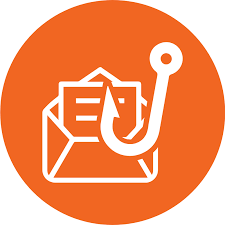
A recent update to Microsoft Outlook may change the way you report suspected phishing emails.
Earlier this year, Microsoft released the “New Outlook,” which boasts a sleek, modern design with a simplified ribbon at the top of the application. If you access your email through the Microsoft Portal, you’re likely familiar with these changes, but if you’re like most of us, you’ve been dismissing the “Try the New Outlook” pop-up for the last few months. While you still have the option to use “Classic Outlook” in the desktop/client application until 2029, you may be inclined to switch over as new features are introduced and if you ever need to access your email through the Microsoft portal it’s important to know how to properly report suspected phishing emails.
We should all be familiar with red hook Phish Alert Report icon prominently displayed in the ribbon at the top of the application in “Classic Outlook.” Now, in the “New Outlook,” this icon has been removed from the ribbon and relocated next to the reply options within the email itself.
Depending on the technology you are using and/or how you are viewing the email, this red hook report button can be a bit more difficult to find. If you cannot locate the red hook icon near the reply options, you may need to try using the “pop-out” option to expand your view or select “More Actions” (…) to locate the red hook Phish Alert Report icon in the drop-down menu.
While the new version of Outlook does provide a “Report” button in the ribbon bar, UMB prefers that any suspected phishing emails are reported using the customized red hook icon so that our IT Security and Compliance team can track these reports.
For additional support, the Center for Information Technology Services (CITS) training team has created a CITS Video Short to walk you through how to report suspected phishing emails in the New Outlook that can be viewed here.
To learn more about how to identify phishing emails, click here.