Update Blackboard Permalinks to Library Resources by June 30
June 03, 2024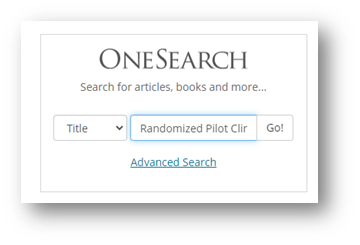
Are you using permalinks to library resources in your Blackboard course? Please be aware that due to the Health Sciences and Human Services Library's (HSHSL) transition to a new library system, these permalinks will stop working June 30 unless you update them. Here are the steps to create new permalinks.
- Start at the HSHSL homepage (www.hshsl.umaryland.edu)
- Locate OneSearch, select Title from the drop-down and enter the title of the resource you are looking for. Hit the Enter key or click Go!
- Next, find the title you are looking for on the results page. You will see several icons near each record’s title. Click on the link icon.
- A new box will open containing the permalink. Look for the Copy the Permalink to Clipboard option.
- You now have a permanent link back to the item in OneSearch to copy and paste into Blackboard.
Recent Announcements
Submit Your Story.