Add a File as a Tab in Microsoft Teams
August 12, 2020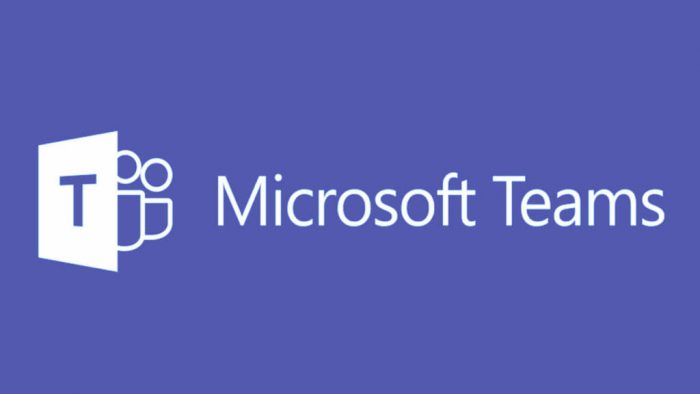
Are you consistently working on a project and don’t want to open a new window or tab to access it each time? Now, you can add it directly as a Channel Tab in Microsoft Teams, so you have a shortcut to allow quick access to the file and you can continue making edits. You can add Excel Sheets, PowerPoints, Word Documents, and other Microsoft Applications as tabs.
To do so:
1. Click on the Channel you would like to add the Tab to.
2. Navigate to the Channel Tab row and click on the +.
3. It will pop up a new window to choose what you tab you would like to add (you can choose from many different Microsoft Applications).
4. You can choose to create a new file or choose where to upload the file from:
a. OneDrive
b. Personal Device
c. Recent Files
d. Other Teams and Channels
5. Next you name the Tab and click save and you are all set!
6. You simply click on the Tab the next time you make edits, and it will automatically open the file in MS Teams.