Learn How to Move Files Between Standard and Private Channels
March 01, 2021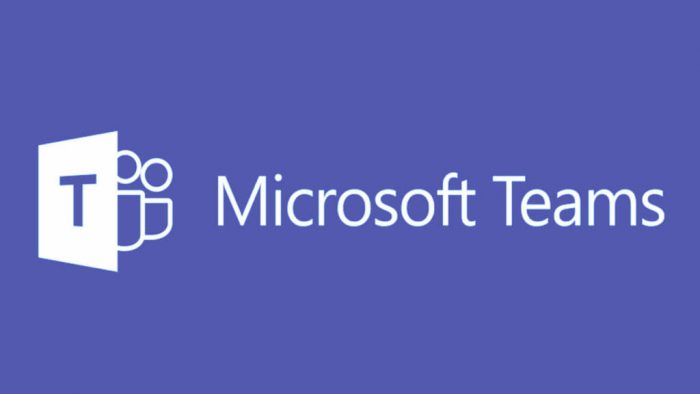
Microsoft Teams is considered the hub for team collaboration in Office 365 and provides an easy way to share information and documents among your team. The following instructions will showcase how to move documents between Standard (public) and Private Channels to help you better share and organize your files.
1. Navigate to the Files tab containing the documents for your Standard (public) channel that you wish to move.
2. Select the files you wish to move and click Move in the banner.
3. Click on the Up Arrow next to the Channel name to see the list of channels you can move the documents to. You can then select the channel you’d like to move these files to (if you click the Up Arrow again, you will see a new list showing the Teams you can move the documents to).
4. Once you have navigated to the correct destination, click Move.
5. Now, when you go to your Private Channel, you should see that your selected files are stored there.