Tech Tip: Microsoft 365 How to open a shared mailbox
April 24, 2020
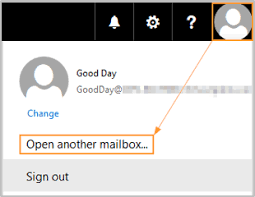
When using Microsoft 365, to open a shared email account or another user's account, in which you have rights, please follow the steps below:
- Log into portal.office.com
- Select Outlook
- Click on your image or initials in the upper-right corner of the window and click Open another mailbox


- In the Open another mailbox box, enter the email address of the mailbox that you want to open and click Open
- The mailbox will open in a new window
Note, to use this feature, you must be granted Full Access to the mailbox that you wish to open.