Microsoft Outlook FindTime
January 26, 2022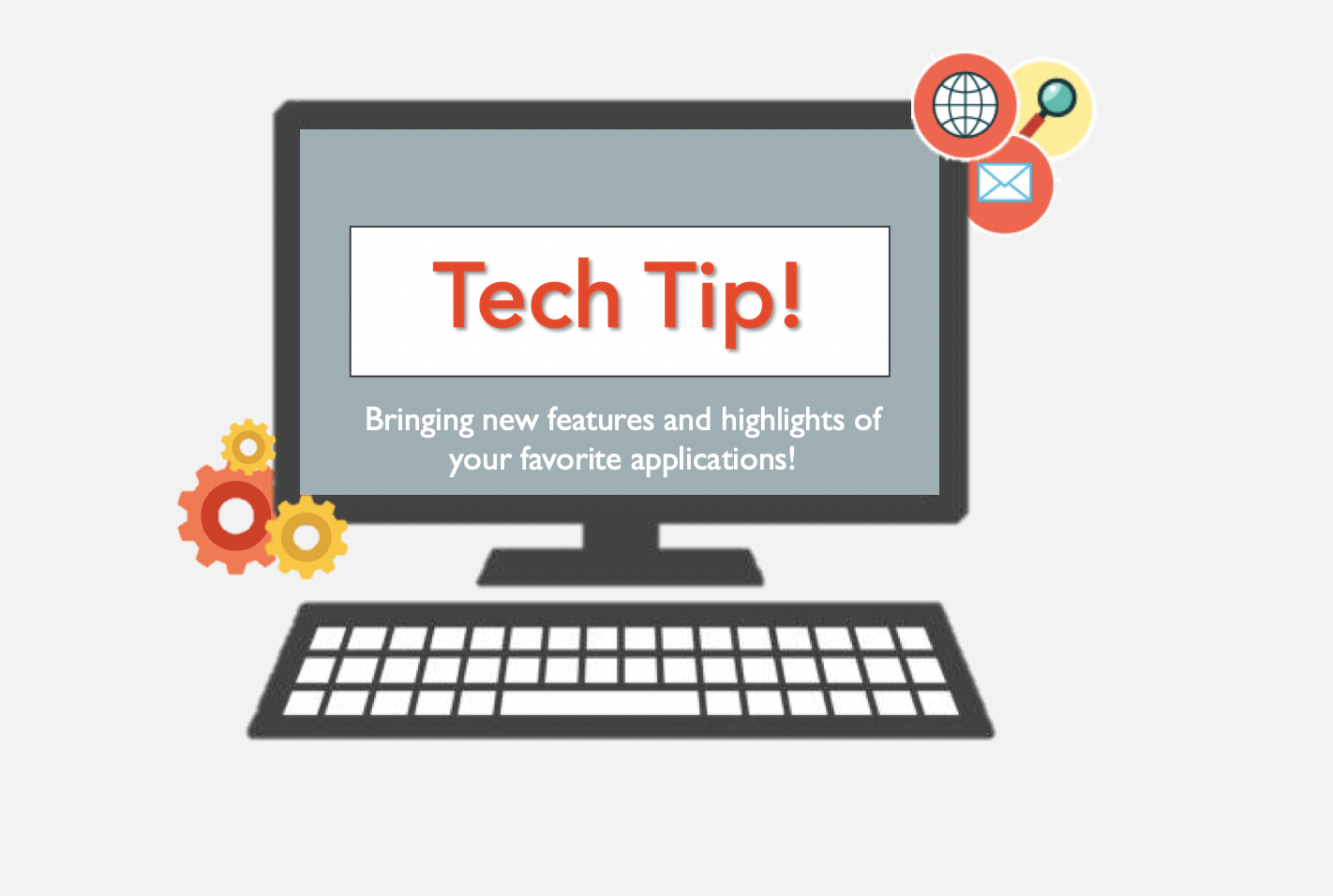
FindTime is an Outlook add-in for scheduling meetings. This new tool can help find a convenient time for multiple people, internal and external to UMB, to meet and minimize back and forth emails.
When creating or replying to an email, including a FindTime meeting poll will allow you to:
- Set a duration
- Whether within work hours or not (8 a.m. to 5 p.m. is the default)
- Time zone
Then, FindTime will look through attendee’s schedules (if available) and suggest suitable times. Color-coded availability of each attendee will be visible to you and you can then select multiple dates and times to include in the poll.
Next, you can enter a location and then determine what poll settings you want to include (on/off):
- Notify me about poll updates — you’ll receive an email each time an attendee votes.
- Schedule when attendees reach consensus — a meeting is automatically scheduled if all required attendees select the same time option. If multiple options are selected, the earlier option is scheduled.
- Hold selected times on my calendar — a tentative meeting is placed on your calendar for each option you propose. The holds are removed when the meeting is scheduled or the poll is canceled.
- Lock poll for attendees — attendees are not able to suggest new times or edit other attendees.
- Email notification in FindTime language — the language you use in FindTime will be used to send related email notifications. Otherwise, notifications will be sent in English.
- Require attendees to verify their identity — to help prevent anonymous voting, attendees will be required to authenticate before voting.
Then, the poll can be added to the email.
Once sent, the recipients will receive the email and once they click on the Options link, the poll will open in a webpage and they will be able to note “Prefer,” “Yes,” or “No” to each suggested time.
The FindTime Dashboard (findtime.microsoft.com) will display all polls that you have sent and you can view, edit, or cancel any poll. If you turn “off” the setting to automatically schedule a meeting when consensus is met, the dashboard will allow you to schedule the meeting manually.
To view detailed instructions on using this new feature, click here.