Microsoft Teams Tip: Forwarding an Email to a Channel
September 22, 2020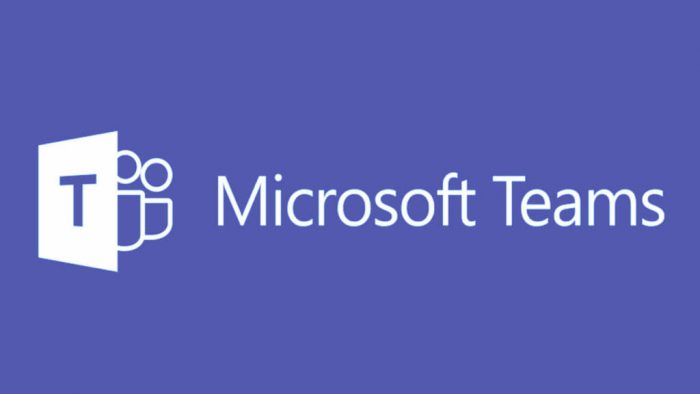
While many have adapted to using Microsoft Teams, organizations still rely heavily on emails for communication. In the event that you would like to share a relevant email to one of your Team Channels, there is a simple way to do this so you don’t have to go back and forth between applications.
First, you must generate an email address for the specific channel you are sending the email to:
1. Go to the designated channel
2. Click on the ellipses next to that channel
3. Click Get email address
4. Copy that channel’s email address
To send an email to that channel:
1. Create a new email
2. Paste the channel’s email address
3. Once you send the email, you should see a new post appear in the designated channel with the email you sent.