Send Emails Directly from Outlook into Microsoft Teams
May 26, 2021
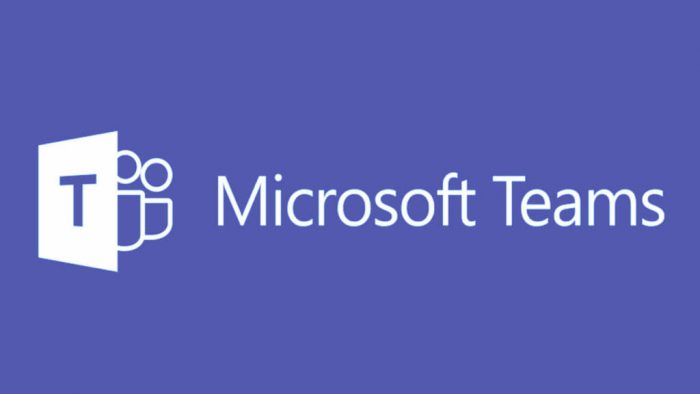
With the new Microsoft Teams Outlook plug-in, you can now share emails directly to a Team, Channel, or person of your choice.
To share an Outlook email directly to Microsoft Teams:
1. Select an email, then click on Share to Microsoft Teams on your top toolbar ribbon in Outlook.
2. A new pop-up window from MS Teams will ask you to choose where you would like to send the email (a person, group, or channel).
3. Then click Share and the email will be sent to the person or designated location.