Using Planner in Microsoft Teams
August 19, 2020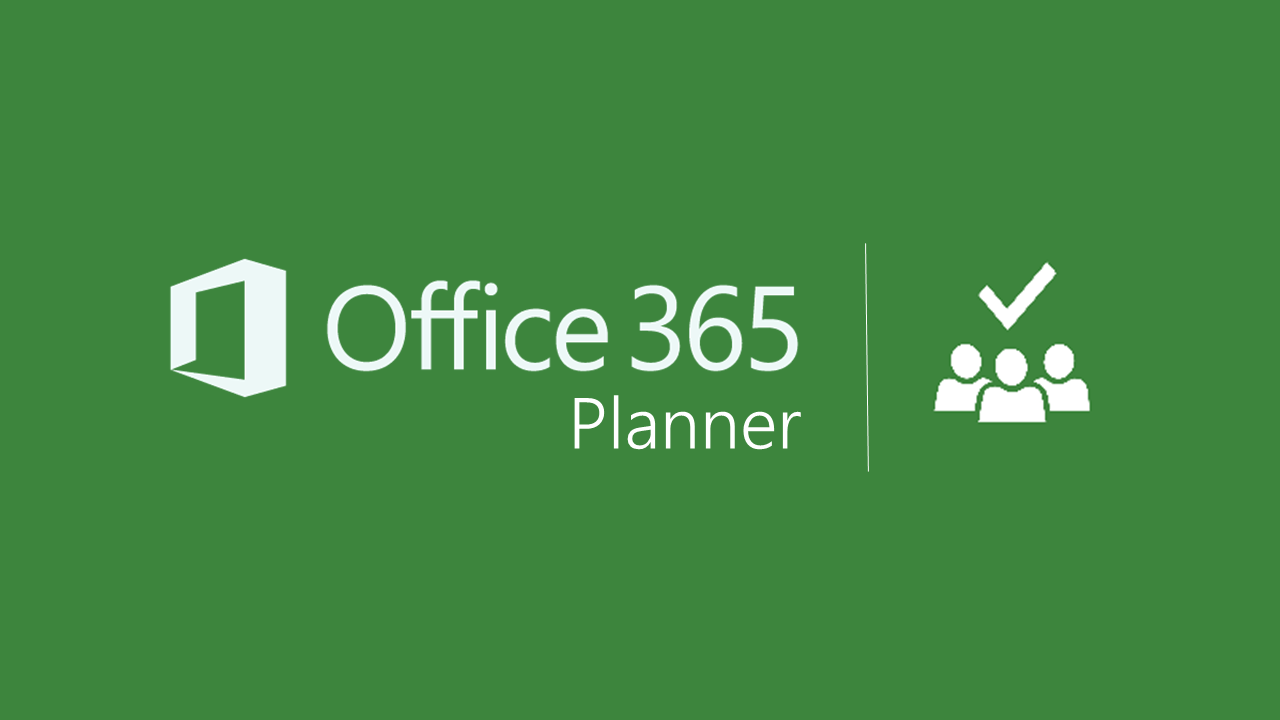
Did you know you can use all the great task management functions of Microsoft Planner in Microsoft Teams? You can use Planner in Teams by adding the application as a Channel Tab or using the Planner in-app function.
Adding Planner as a Channel Tab:
1. Navigate to the designated Channel and click the + sign to add a new tab.
2. Click on Planner.
3. From here you can choose to create a new plan or choose an existing plan.
4. You will have access to all the same functions as you would in the Planner application itself.
Using the Planner In-App Function (for tasks assigned to you only):
1. Navigate to the left-hand panel, where you will see a list of icons such as: Activity, Chat, Teams, Assignments, Calendar.
2. At the bottom of the list, you will see a set of ellipses.
3. Click on the ellipses, and you will see a menu pop up with additional in-apps you could choose such as Planner.
4. Click Planner.
5. You will see Planner pop up, showing ALL tasks that are assigned to you, regardless of the plan/group it belongs to.
6. While using the Planner in-app function, you cannot create new tasks, but you can keep track of, edit, and mark tasks assigned to you as complete.