Organizing Files on Your Computer
February 16, 2022 Tram Nguyen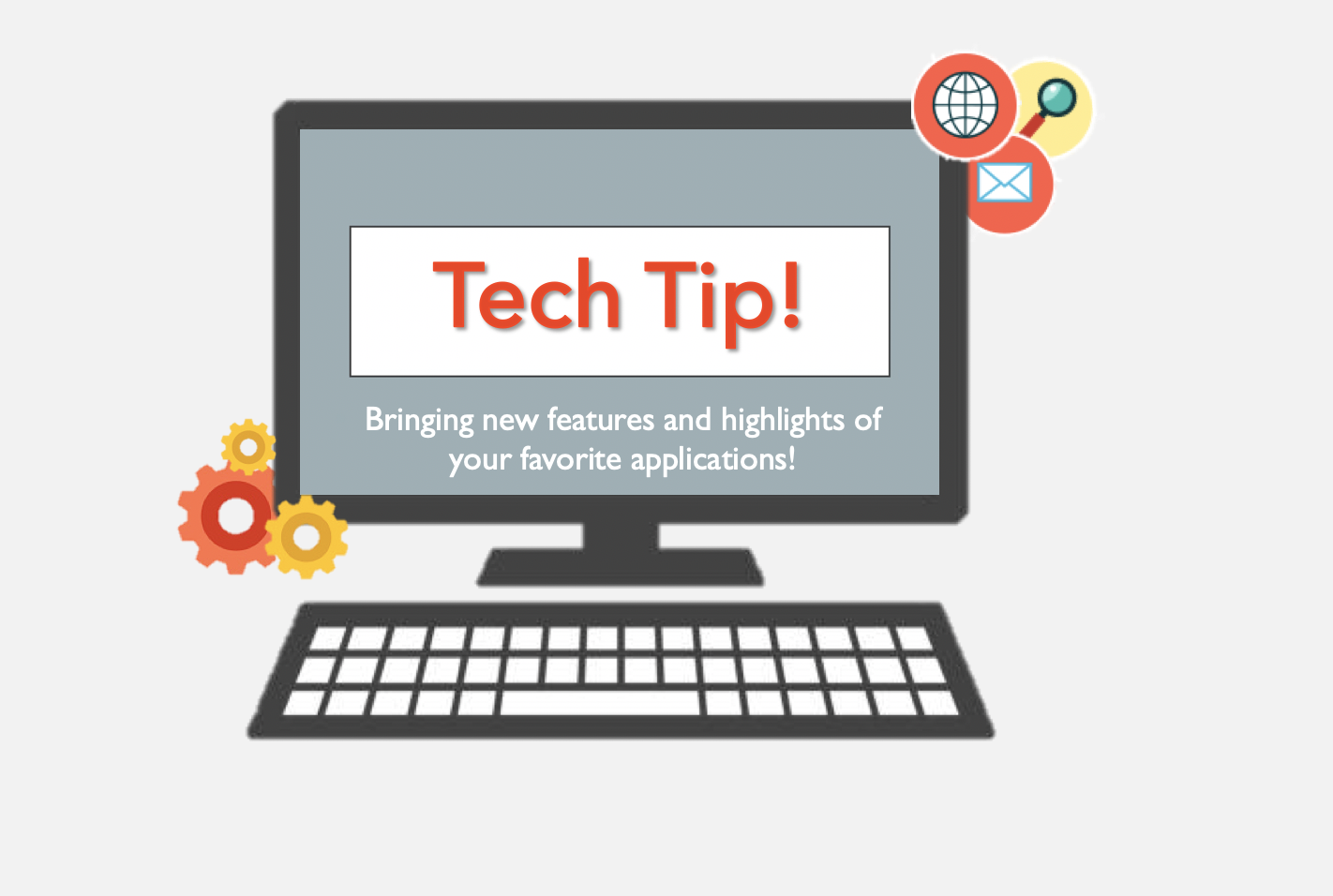
Organizing your files in an easy-to-find location on your computer allows you to use your time efficiently and helps you find the documents you need in a moment’s notice.
Here are some best practices to consider implementing for your digital files:
1. Set goals for digital file organization
a. Start by asking who, when, and how. This allows you to understand how you will set up your files.
i. Who needs to understand your digital file organization system?
ii. When will you start this and how much time can you spend?
iii. How will you know you’ve succeeded?
2. Prepare and get input
a. Talk to the leadership team and your team to get their input and understand their priorities. Here are some potential questions to start with:
i. What do they like/dislike about the current digital file organization system?
ii. What’s confusing/difficult to find?
iii. What are some of their suggestions on organizing digital files?
3. Delete and archive first
a. Go through and delete files you don’t need so you don’t waste time organizing them. If you’re not sure whether to keep them, you can put them in a folder titled “Archive” and revisit them later.
4. Organize digital files by name, date, project, or department
a. Decide on the best way to organize files based on your organization and its needs.
b. You can decide to organize files by name, date, project, or department.
5. Choose a file naming convention
a. After you decide how to organize your files, decide how to name them.
i. Example: If you’re organizing by date, your file name structure might be: YYYY-MM-DD, followed by any other details you might search for.
6. Establish a system for version control
a. Establishing a system for version control allows you to know which document is the final version you will be using. This is especially useful if there are multiple people collaborating on one document. Below you will see an example of a document using a version control system:
i. First draft: client_project_draft.doc
ii. Revisions from client: client_project_clientedits.doc
iii. After incorporating revisions: client_project_revision1.doc (revision2, etc)
iv. After client approves edits: client_project_final.doc
7. Organize images
a. Just like your other files, make sure to decide on an image naming convention so you can easily find the images you need.
8. Manage leadership-only or confidential files
a. Use data protection for confidential files. Some examples might include:
i. Setting passwords for files and folders
ii. Give read-only access
iii. Prevent people from downloading files
9. Organize large amounts of files by years or quarters
10. Tell your organization how to organize digital files
a. Have a quick meeting about the new digital file organization guidelines, with time for questions at the end or send an email with instructions to ensure everyone is on the same page and will begin using the new system.
b. Create a template folder and subfolders that people can refer to as an example.
11. Maintain your system
a. It is important to check in with your team to see whether your new organization system is working and adjust as necessary!
For more detailed instructions, be sure to visit: https://www.microsoft.com/en-us/microsoft-365/business-insights-ideas/resources/11-ideas-for-how-to-organize-digital-files