Tech Tip: Turning on AutoRecovery in Microsoft Word
May 24, 2023 Sarah Steinberg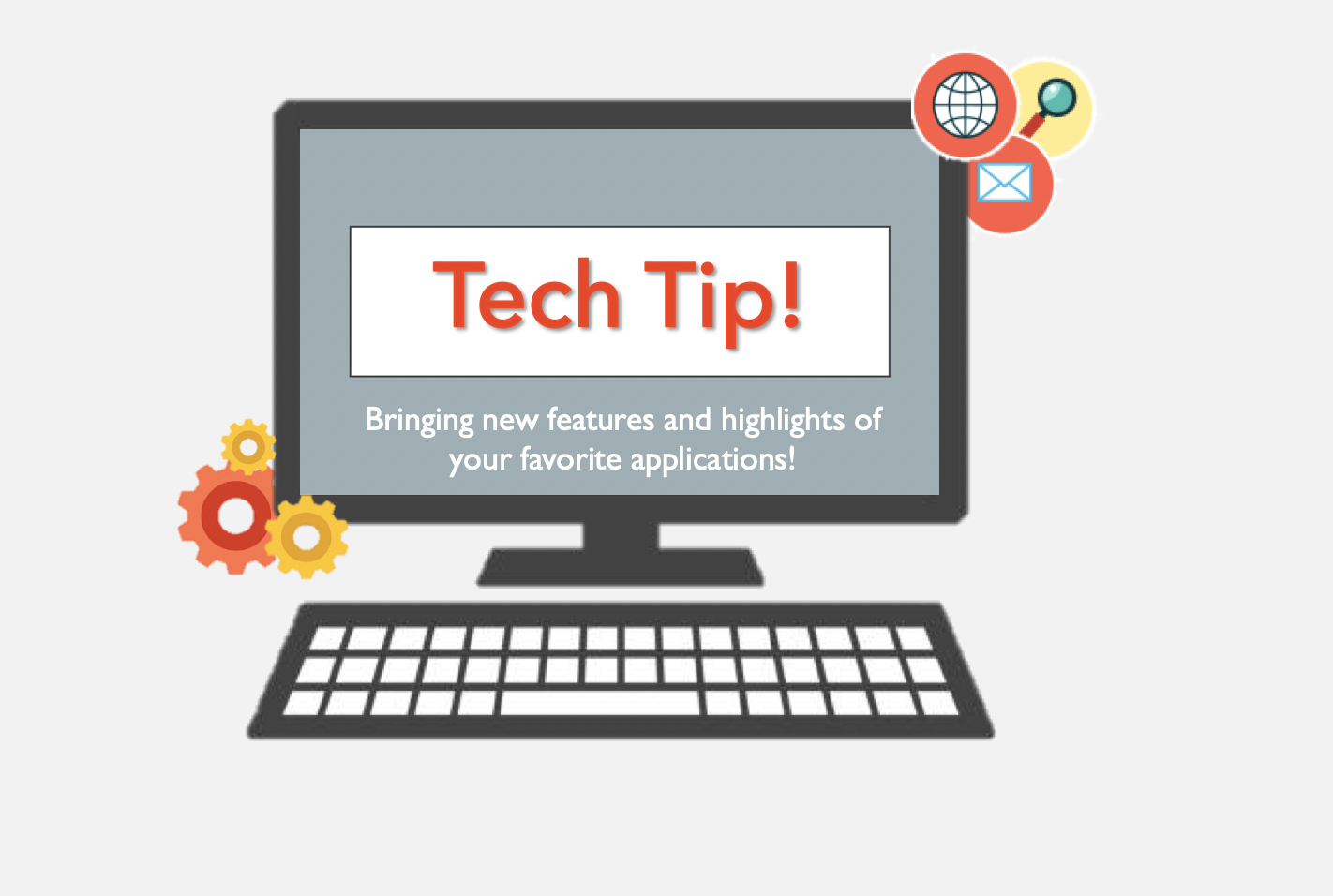
Make sure you never accidentally lose a file again by turning on AutoRecovery in Microsoft Word.
Make sure you never accidentally lose a file again by turning on AutoRecovery in Microsoft Word.
While it is best practice to make sure you always save a document as soon as you create it, turning on AutoRecovery in Microsoft Word serves as a backup to save the document and any updates as you are working. By default, AutoRecovery will save your document every 10 minutes, however you do have the option to change the frequency it saves.
How to turn on/edit AutoRecovery in Microsoft Word:
For Windows Users
- Go to File – Options – Save
- Make sure the AutoRecover box is checked to ensure it is turned on for all your documents
- To change the frequency it saves, under Save Documents, type a number into the Save AutoRecover information every box
- Select OK and you are all set!
For macOS Users
- Go to Word – Preferences
- Select Save
- Make sure the AutoRecover box is checked to ensure it is turned on for all your documents
- In the Save AutoRecover info or AutoSave or AutoRecover info every, type in how frequently you want MS Word to save your document and you are all set!
For more information, please visit: https://support.microsoft.com/en-us/office/change-save-frequency-and-where-word-autorecovery-files-are-stored-ddd81816-39ff-48f4-989e-8bf1db78b2d9#ID0EBBD=Windows