Office 365 Continues to Offer Flexibility
January 05, 2022 Sarah Steinberg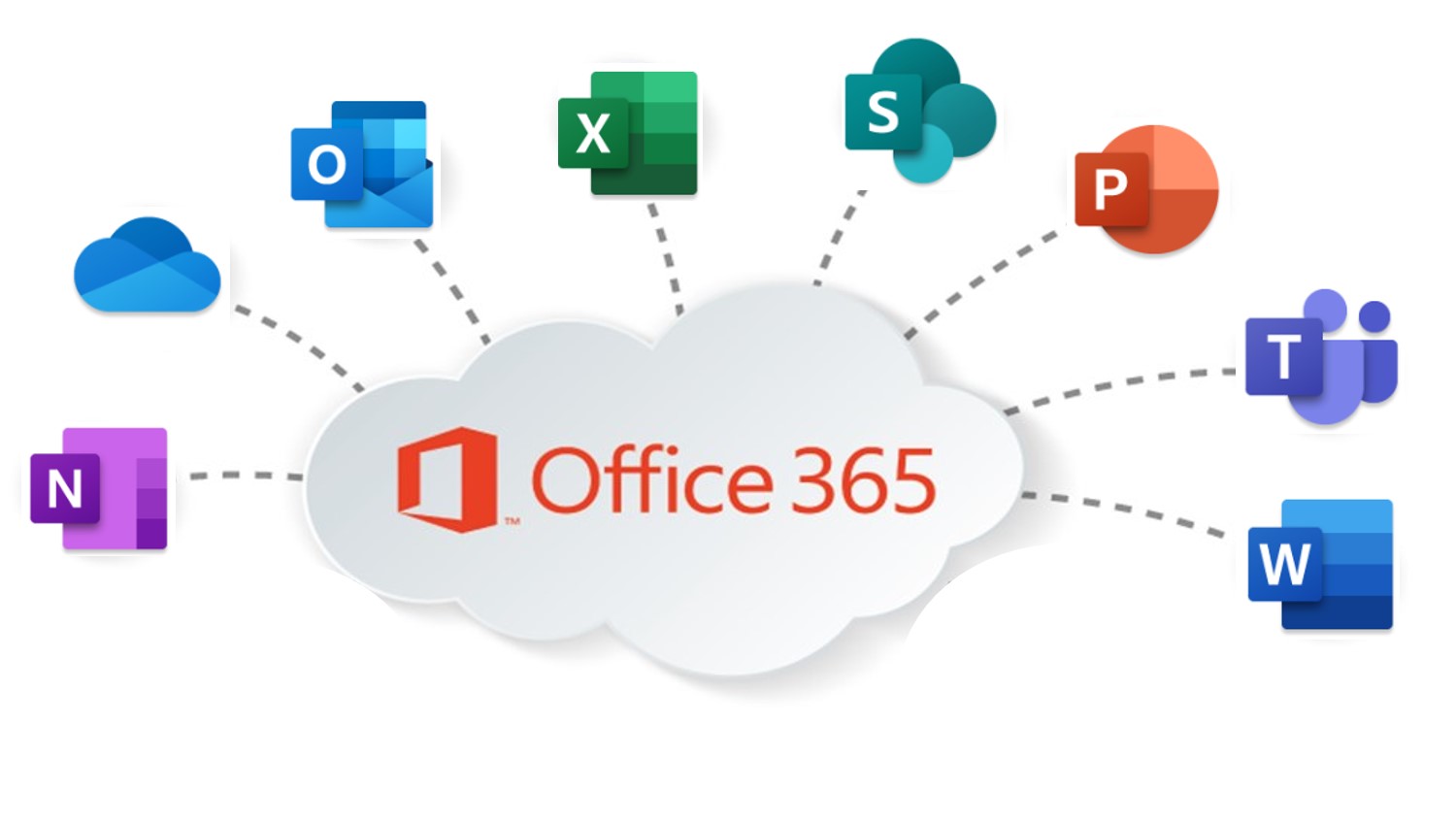
With the increasing need to work from locations outside of our offices, there is always a concern about how to easily access our files and documentation. This is where Office 365 comes into play.
Office 365 Continues to Offer Flexibility!
With the increasing need to work from locations outside of our offices, there is always a concern about how to easily access our files and documentation. This is where Office 365 comes into play and specifically OneDrive and SharePoint. Office 365 is HIPAA- and FERPA-compliant, so you can be assured that your files are safe and secure no matter where you’re accessing them from.
OneDrive for Business is the Office 365 tool that allows for storage of your personal work files. You can create, edit, and delete files through OneDrive, just as you would if you were at your work PC. Sharing files is also available, but it’s recommended to do it minimally and for limited time periods. The reason for this is that when an employee leaves UMB, their OneDrive is removed and any files, including shared files, are no longer available.
SharePoint is the Office 365 tool that allows for storage of group/team/department files. As with OneDrive, you can create, edit, and delete files. Because SharePoint isn’t associated with one employee, the files and the sharing of files are perpetual and won’t be affected by employees leaving UMB. SharePoint is used in conjunction with Microsoft Teams.
Through the Office 365 Portal, these tools allow for:
• File Storage: By storing files in OneDrive and SharePoint, you can access your files from any computer or mobile device that has internet access.
• Sharing files with others: By using the “Share” feature, you can give colleagues access to a file where they can view and update the file that is in your SharePoint (preferred) or OneDrive — meaning their changes will automatically appear in the file. There’s no need to email a file back and forth.
• Work on Office documents with others at the same time: Using Office Online, you can be in the same file as your colleague at the same time and you can both make real-time updates.
Additional Support
Information and documentation about Office 365 can be found at https://umaryland.edu/office365. This includes how to start using your OneDrive, features available in OneDrive and SharePoint, getting started with SharePoint, and so forth. Additionally, information and documentation is also available for the many other tools that are offered through Office 365, including Teams, Forms, and Planner.