Video Conference Etiquette
November 16, 2020 UMB Communications and Public Affairs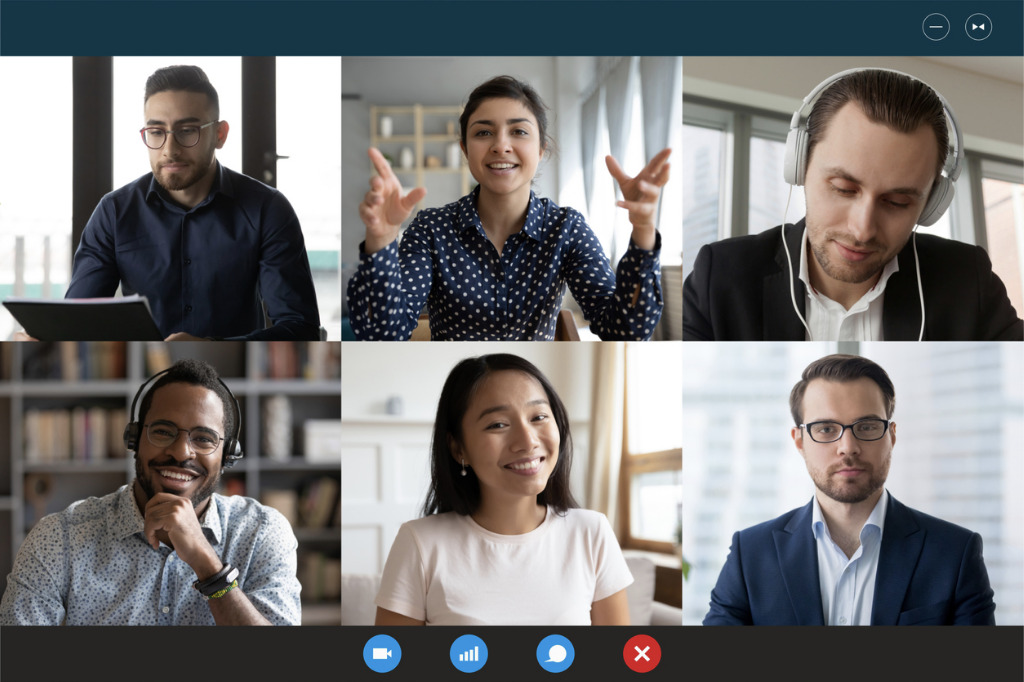
From chat boxes to mute buttons to background blurs, check out these best practices designed to add a degree of decorum to your online meetings.
After eight months of the COVID-19 pandemic, the University of Maryland, Baltimore (UMB) community has surely become accustomed to video conferences via Webex, Zoom, or Microsoft Teams Meetings, to name just three platforms.
We’ve learned how to stop and start our video, share our screens, have discussions or share links in the chat box, and mute our microphones (though some people still struggle with that one — “You’re on mute!”).
Now that we’ve got the basics down, let’s look at a video conference matter that relates to UMB’s core value of civility: best practices for etiquette.
The Need for Speed
Slow internet speeds, connectivity issues, and malfunctioning hardware can cause hiccups that cause disruptions to your meeting, so it’s best to test your microphone, speakers, and headphones and make sure your internet speeds can support a good level of quality for a video call.
Even if you have issues, it’s good to know if your setup has a problem beforehand so you can troubleshoot it in time for the start of your meeting.
Helpful links: Internet Speed and Speed Tests
Take Your Position
Once your meeting starts, position yourself in front of the camera in a way that looks and feels natural. Placing the camera too high can leave other participants staring down at you, and putting it too low can lead to unflattering or awkward angles.
Also, look into the camera when you are speaking, rather than looking at yourself or other participants. This makes it seem as if you’re making eye contact and speaking directly to the other participants.
And it’s best to avoid moving out of camera range during a meeting. If you need to step away, turn off your video and turn it back on when you return. Other actions such as eating or sipping your coffee can create distractions, so think about scheduling your meal before or after a meeting — or again, just turn off your video if need be.
Helpful link: Webcam Tutorial
Background Check
Many of us have had to create makeshift offices in our homes, which are likely to include photos or other viewable personal items that you might not want co-workers to see. If you can’t position your computer or laptop in a way to hide such items, simply change or blur your background to allow for privacy and to keep others from being distracted by your surroundings.
UMB’s Office of Communications and Public Affairs has created UMB-branded and school-specific backgrounds for our students, faculty, and staff to use. See the link below.
It’s also important to find a quiet space for your video conferences so that you can hear your meeting and not be disruptive to others when your microphone needs to be on. However, if you have children or pets roaming around, it can be hard to find a quiet room for your meeting. Background noise is often unavoidable, so if your work requires privacy, it may be worth it to use a white noise machine or white noise app to drown out excess background noises or muffle your own private conversations.
Helpful link: UMB Virtual Backgrounds
Let’s Chat
If you have questions about the content being presented or discussed during a meeting, it can be difficult to get everyone’s attention. You can interrupt or talk over someone, but that’s rude, and it can be disruptive to constantly stop the flow of the meeting.
The least-intrusive way to ask your question is to use the chat function, when you and your colleagues can submit questions during the meeting without interrupting a speaker. During a lull or break in the meeting, the host can answer the question or direct others to check the chat box and request responses.
Sounds of Silence
If it’s not your turn to speak, keep your microphone muted. Otherwise, your video conference will stream the sounds of your movements or your surroundings. This is especially important if you tend to fidget loudly or are somewhere that isn’t very quiet like a coffee shop or even in your car while driving.
These background noises can be very distracting and interrupt co-workers when it’s their turn to speak. Look for your microphone icon so you can tap to mute or unmute during the meeting.
Dress Code
Not all video conference calls are the same, and your outfits should match the expectations of your audiences. If it’s family and friends, you probably can get away with a T-shirt or hoodie. But with co-workers, it’s best to adhere to your company’s dress code, at least from the waist up. Overall, it’s best to match your video call look to how you’d normally look in the office.
Staying on Task
You might be tempted to work on other tasks during the video meeting, but don’t do that. Simply focus on the meeting at hand and being present with your co-workers.
On video conferences, your presence tends to be magnified, and it will be obvious to your co-workers that you aren’t paying attention if you are fidgeting, moving around, or gazing elsewhere while someone else is talking.
Taking notes on the content discussed during the meeting is fine, but other activities should be kept to a minimum or avoided.
Note: Content from ABCNews.com, Money.com, and Temple University was used to compile this article.